We are thrilled that you have chosen Snap! Manage and FanX. Our team has designed the onboarding process to be a straightforward and user-friendly experience, so you can get started quickly and easily. Complete steps 1-3 below so your Manage sites and FanX app can be built as quickly as possible.
Step 1: Create Your Manage Account
Your school account is the groundwork for building your website and solutions. Entering all the information correctly is essential to having everything ready to go.
Follow the steps below:- Click here to fill out our Snap! Manage form (formerly 8to18)
- Fill out the information to create an account
- Follow the self-paced guided instructions
- If you use Schedule Star you can enter that information and skip step 2: submit your schedules.
Note: Do NOT upload your schedules to the Snap! Manage form
Step 2: Submit Your Schedules
Your files need to be uploaded as an Excel template then submitted to morgan.clair@snapraise.com
- Click here, and the Excel template will download in the bottom left corner of your screen
- Enter your schedules into the template
- Save your file with your school name and send to morgan.clair@snapraise.com
Once we receive your schedules your sites can be built. A Manage Onboarding Specialist will reach out and let you know your Manage products are ready. The estimated wait time is 14 business days. Scroll down to Step 3 so you can start your FanX onboarding while you wait for your Manage sites.
FAQ's about submitting schedules
- Can I send you the schedules I currently have? No, they must be in the Excel file format.
- I don't have all my schedules for the year yet what do I do? You can just send us the schedules you do have and you can then manually enter additional schedules after you have completed training.
- Can I send you my previous year's schedules? Yes! We can upload your previous year's schedules and roll them over for the following school year. You can then edit all the events/games once you complete training.
- Do I have to submit schedules? No, you do not but once you complete training you will have to manually enter all your schedules.
Step 3: Begin your FanX onboarding
The first and most important step in the FanX onboarding process is providing our team access to an active Apple Developer Account. This Apple Developer Account allows our team to build an iOS & submit to the Apple App Store. Without access, we will be unable to begin the process of building your app.
We would like to take this process off your plate. Follow the steps below so we can help you.
1) Locate the name and email address of your Chief Technical Officer (CTO).
2) Create an email to send to the CTO.
3) Subject line: Apple Account Developer Access.
4) Copy and paste the email below to the body of the email.
Hi XXX,
We recently purchased FanX, a mobile engagement sports platform for our athletics department.
To begin the process of building our app, Snap! Mobile team needs access to an Apple Developer account. Please click the Apple Developer Account Access link for instructions on how to either obtain an Apple Developer account if you don’t have one or invite Snap! Mobile to your current account.
I have copied the Snap! Mobile team on this email. Please reach out to morgan.clair@snapraise.com with any questions.
5) CC/Copy us on the email: morgan.clair@snapraise.com
6) If you are curious about the Apple Developer account, see Module 1: Apple Developer Account Access.
If you need any assistance during the account setup process, please reach out to morgan.clair@snapraise.com.