Adding a New Season
Adding Seasons
Using the Add New Season feature, you can keep the past season’s roster, payment schedule, invoices, and budget available while creating a new season! This will allow you to invite participants, track invoices and collect dues for the new season while still collecting dues from last season.
Note: by default, the roster from last season will be copied to the new season, but you can easily change this. Additionally, Group Staff are not season-specific and will have access to all seasons.
Go to the Group's page and then to the Settings tab. Click the blue Add New Season button.
-
Enter the new season dates. These dates are not set in stone and can be edited at any time.
-
The Season Nickname is not necessary to add a new season. If no nickname is used, the season's date range will be visible. If a nickname is used, that will be displayed to all users (Program Admin, Group Staff, and Guardians) instead of the date range.

Toggle the payment schedule and budget items to the appropriate selections. If you do not wish to copy over the payment schedule and budget items, toggle these to "No".

Managing Seasons
Now that you've added a new season, you might not see information from your past season—don't worry! It's still there. Follow the steps below to view your current and past seasons.
Toggling Between Seasons
Toggle between seasons using the dropdown menu at the top of the group's page. Past season information will not be archived - you can always view past collections, payment schedules, participant rosters, and budgets by toggling to a past season.
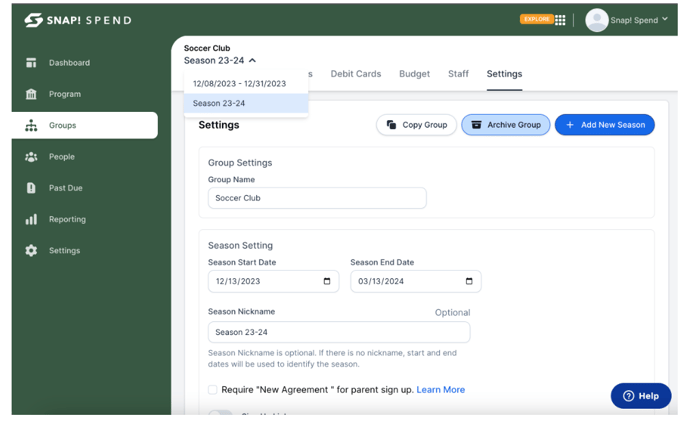
Your participant roster has been copied over, but a new payment schedule and expense budget have been created for the new season. Once your payment schedule has been established, you can send invites to the participants for that season and the new payment schedule. If the participant roster looks different from the previous season, you can easily edit the participants in the group as well before sending the invites.
Snap! Spend is a financial technology company and is not a bank. Banking services provided by Thread Bank; Member FDIC. The Snap! Spend Visa Debit is issued by Thread Bank pursuant to a license from Visa U.S.A. Inc. and may be used everywhere Visa cards are accepted.
Your deposits qualify for up to a maximum of $2,500,000 in FDIC insurance coverage when placed at program banks in the Thread Bank deposit sweep program. Your deposits at each program bank become eligible for FDIC insurance up to $250,000, inclusive of any other deposits you may already hold at the bank in the same ownership capacity.
You can access the terms and conditions of the sweep program at https://thread.bank/sweep-disclosure/ and a list of program banks at https://thread.bank/program-banks/. Please contact customerservice@thread.bank with questions on the sweep program.
