Guardian Led Fundraisers- Getting Started
This article will explain how to set up your child's account for a Guardian Led fundraiser.
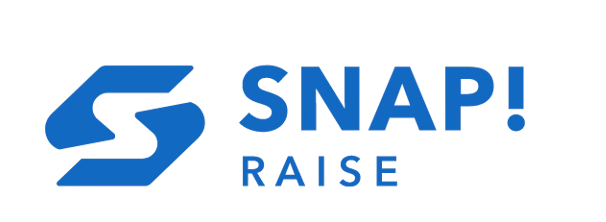
Fundraisers have the ability to be set up as Guardian Led. This means that instead of the participant creating their own account, the parent/guardian will actually set up the account on the participant's behalf.
As a parent/guardian, it will be your email address or your phone number that will receive the invite to join the fundraiser and set up the account for your child. The group leader of the fundraiser will be the one responsible for sending out these invites.
📱SET UP VIA MOBILE DEVICE/SNAP! MOBILE APP:
1) Once you receive the invite via text or email from the group leader, you will be prompted to "Download App." If you already have the app, this will open the app for you.

2) Once you've located to the app, select the Fundraising card.

3) This will prompt you to enter in the 9 digit join code that was in the original invite that was received. After you have entered in the code, select "Submit."


4) After you have verified that this is the correct Fundraiser, select "Join Fundraiser."

5) You will now need to create the child account for your participant. Select "New Child."

6) You will be prompted to enter in the First Name and Last Name of your child. Then select "Create Profile."

7) You will then be prompted to Upload Photo. After you have selected the photo you wish to use, select "Continue."

8) You will receive a message that your child has been added to the fundraiser. Select "Continue."

9) If the fundraiser is running with the option to have gifted items purchased for the participant, you will be prompted to preselect the sizes for these items.
Please note: Certain items are NOT available in Youth Sizes. Items that are available in Youth Sizes will have the size letter preceded by the letter "Y."

10) Once you have confirmed the correct sizes for your child, select "Update."

11) Next, you will be prompted to begin entering in your email invites. These are the emails of potential donors that will be sent out, asking for contributions. After you have entered in your emails, hit enter to add them to your list. You will see them listed below Who To Invite once entered. Select "Save and Close" to proceed.
Please Note: Emails WILL NOT be released until the fundraiser is active. We encourage a minimum of 20 emails. Also, this will quality your child to earn prizes (if the fundraiser has chosen to run with this option).


12) Next, you will be prompted to begin entering in your text invites. These are the numbers of potential donors that will be sent out, asking for contributions. After you have entered in your phone numbers, hit enter to add them to your list. You will see them listed below Who To Invite once entered. Select "Save and Close" to proceed.
Please Note: Text WILL NOT be released until the fundraiser is active. We encourage a minimum of 20 text. Currently


13) You are now successfully joined to the fundraiser. You are able to go back and add additional emails and text by clicking on the Add Emails or Add Texts icon. Once the fundraiser is active, you will be able to track your child's donations by selecting the View Donations icon. To go back to your Guardian view, select "Back to Guardian View."

14) To access the child's account again, you can select Invite Donors under that child's name to re-access the fundraiser.

*Please don't hesitate to reach out to our Support team if you need additional assistance. You can reach us at 1 (276) 531-9260 or you can email us at support@snapraise.com.
