How Can I Save the Acknowledgement?
In this article, you’ll learn how to access and save a campaign acknowledgement, signed or unsigned
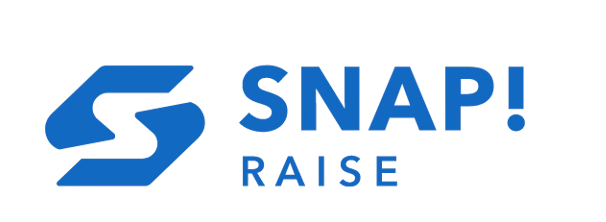
How to save an unsigned acknowledgement
1. The acknowledgment will pop-up once you click into the "Complete Financial Onboarding" action item
2. In the top right hand corner, click Print

3. Save the file onto your computer as a PDF

4. You can now access the saved file on your computer!
How to access a signed acknowledgment
1. Once you're on the desired campaign, in the left hand side, click Edit

2. From the list of options, click Financial Settings

3. On the far right under "Acknowledgement" click View

4. Follow the same steps listed above (steps 2-4) to save the agreement to your computer
If you have any questions, please reach out to our Support team at support@snapraise.com. We're happy to help!
