Live Stat Setup
Purpose: The FanX platform supports 7 different ways to receive stats. This article describes each way and the corresponding provider.
Option 1: NCAA LiveStats by Genius Integration: ~0 minute setup
As of November, 2022, all NCAA customers of FanX are opted in to our NCAA LiveStats by Genius integration. This integration automatically connects your app schedule with Genius's schedule to pull live stats into your FanX app. There is no additional setup for this. The sports currently covered by the Genius integration are:
- Football
- Volleyball (Men's/Women's)
- Basketball (Men's/Women's)
- Soccer (Men's/Women's)
- Ice Hockey (Men's/Women's)
Option 2: StatCrew via FTP (one time set up for home games): ~15 minutes
Setup typically takes less than 15 minutes and will ensure live stats are working for all home games. To execute this option, just add your FanX FTP credentials as a new FTP destination on your stats software for each sport.
For away games, provide the given guest FTP Credentials to opponents and politely ask them to add the mobile app as an FTP destination.
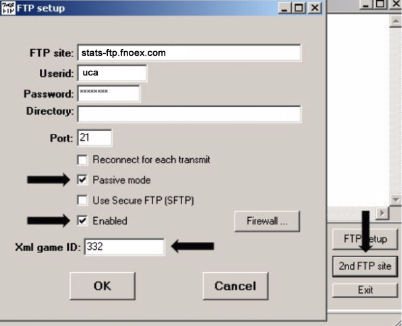
Option 3: NCAA LiveStats (Genius) via FTP (one time set up for home games): ~15 Minutes
In order to receive Live Stats you will need to Download the In-Arena Utility Tool . This will need to be setup on the computer you plan to use to run the new software. This app will run alongside NCAA LiveStats. Here are some additional resources.
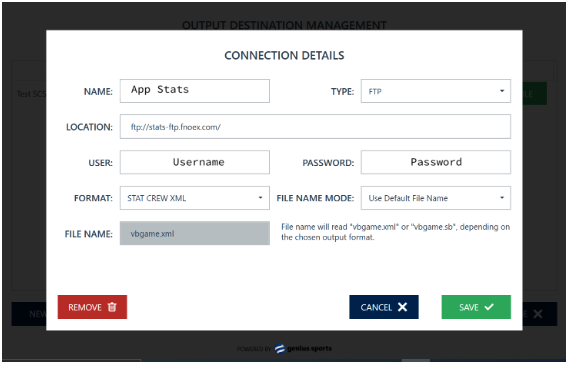
For away games, provide the given guest FTP Credentials to opponents and politely ask them to add the mobile app as an FTP destination.
Option 4: Native away stats from StatBroadcast: ~0 Minutes
If you are signed up with StatBroadcast, we will be able to pull stats directly from their service. There is no setup involved for this option as long as you have StatBroadcast configured. Please note that not all away games will be covered by StatBroadcast, in which case we will default to option 7.
Option 5: PrestoStats: ~5 minutes
In order to receive Live Stats from PrestoStats you will need to add the app as a "Stat Partner". To execute, use your FanX FTP Credentials as a new FTP destination when creating the app as a "Stat Partner".
- Sign into your site and click on the Game day tab
- Click on the appropriate season. If you want to edit an out of season sport, click the "Seasons" link in the red navigation bar at the top
- Click on the Stats tab
- Click the "Stat Partners" button at the top of the Stats tab
- Click the [edit partners] link on the right under Options
- Check the box next to the partner and input the FTP Credentials
- Click "Save" at the bottom
- Repeat for all applicable sports

Option 6: DakStats: ~15 minutes
To Configure your stats to send to the app via DakStats, open your DakStats software and go to Webcast->Configure. On the LOCAL WEBCAST TAB:
- Type the following into the URL
- Ensure the following are checked
- Auto File Name
- Default Port
- Output in XML Format
- Uncheck Use Anonymous Access
- Enter the Username/Password provided by your CSC
- Click Apply
- Click OK
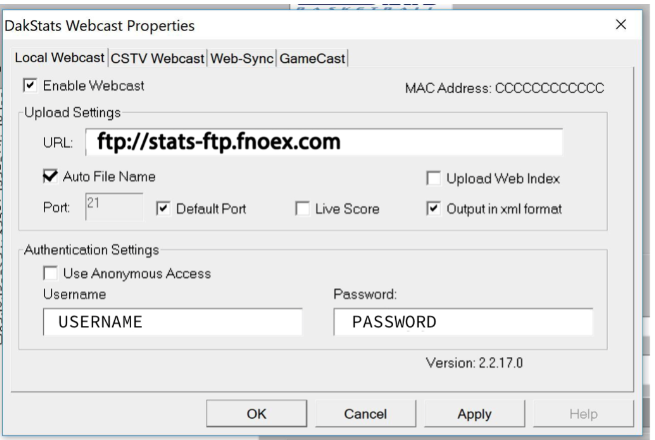
Option 7: External Link to live stats (for each game): ~5 minutes
As an easy option for fans, most often for away games, where your app is not configured to receive live stats, you can configure a link to the live stats cast of your choice – whether it be your opponent, your conference or a media provider. To execute this option, simply add the stats link to the game on the portal under the field “External Stats URL”.
- If this is the method you use to configure live stats for a particular game, you will need to upload the game.xml file from StatCrew to the FanX portal post-game. This will make sure the team record updates and will update the game on the schedule to have the correct score and statistics.
***Regardless of which method you use to get stats into the app, you will still need to upload the team’s season .xml file to the FanX portal to update the season stats that display in the app. Uploading the season .xml file uses the same steps as uploading a game .xml file instructions can be found here***
