Reschedule, Postpone, or Cancel Individual Events and Games
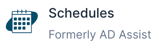
Any changes (i.e. reschedule, postpone, or cancel) you make post live to your website, and any game day workers or officials associated with the event or game will be notified. If you need to change multiple events simultaneously please see our Changes to Mass Events article.
Click the Notify Change link to view an interactive tutorial or follow the instructions below.
- Log in to Schedules
- Select the Events tab from the left side navigation menu.
- Using the calendar, select the date of the event you want to change.
- Select the event from the events that populate under the calendar.
- You will now see the Event Details screen of the event you selected.
- Scroll down until you see the blue Notify Change button.

- Select the Notify Change button
- A notify change popup will appear

- Select the desired change from the Status drop-down.
- Select the Event Changes by checking the boxes next to Date, Time and/or Site.
- Click the 🔹blue Save button.
Need Additional Help with Schedules? For assistance with using the Schedules platform or if you encounter technical issues, please reach out to our support team through the help features within the platform or our designated support channels (via the helpdesk widget, emailing manage.support@snapraise.com, or by phone at 276-531-9260, ext 3.)
