Rewards Troubleshooting
Troubleshooting Rewards Not Showing as "Rewardable"
If you're a client experiencing issues with a game not showing as rewardable, there are several settings that could be affecting the rewards configuration. Below is a step-by-step guide to help you identify and resolve the issue quickly.
1. Ensure Default Points for Special Events Are Set
For the rewards system to work, there needs to be a default point value assigned to special events. This ensures that every event will have some form of reward associated with it, regardless of the specific level or team.
- To set default points:
- Go to the rewards configuration section.

- In the special events section, set a default point value (e.g., 50 points). This means that every event (home event) will be worth 50 points by default.

- Go to the rewards configuration section.
2. Check Reward Settings at the Team Level
Rewards can also be configured at the team level. Some schools may only want to assign points to certain teams (e.g., varsity, not JV). If no reward points are set at the team level, the game may not show as rewardable.
- To check or set points at the team level:
- Navigate to the Teams > Select the team you wish to edit rewards for.
- Ensure the default reward points are set for the desired teams. If the team has no points set, you may not see rewards available for that game.
- Start Time Offset will either Allow users to check in before a game start or after. In this example, you see "-60", meaning check-in will open up one hour after the game starts. If you want check-in to start beofre the game, simply do not include a (-) in the value.

3. Review Reward Settings at the Game Level
Another potential setting is the game level itself. Each individual game can also have reward points associated with it. Even if the points are set at the team level, you can override these points at the game level.
- To set points at the game level:
- Go to Games and select the specific game you would like to check rewards info for.
- If points are not showing or appear incorrect, confirm that the reward points are set for the game. Points set at the game level will override those at the team level, and you can adjust them as needed (e.g., for special games like a "double points" game).
- You can also select the check in location that the rewards will be based off of.
If the game is an away game that you do not have a geofence set up for it is important to select 'check in from anywhere'. This can also be used for virtual events etc.
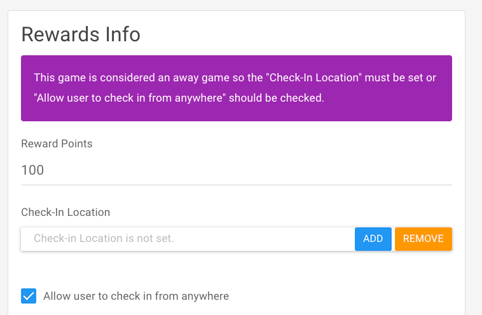
4. Check if the Venue is Set as Rewardable
Another setting to review is whether the venue is marked as "rewardable." If a venue is not marked as such, no rewards will be available for games held there.
- To check venue settings:
- Under the 'Operations' select 'Arenas & Stadiums'.

- Select the 'Arena', and ensure the rewardable checkbox is selected.
- This is typically done when setting up the venue in the Turbo Builder, but if a new venue was added, it may not have been marked as rewardable. Make sure this box is checked for the home venue associated with the team.
- Under the 'Operations' select 'Arenas & Stadiums'.
6. Verify Geogence Settings
The geofence is an important aspect of ensuring rewards are activated in the right location. Make sure the geofence radius is set appropriately around the venue.
- To adjust geofence settings:
- Check the geofence radius under venue or event settings. It should be set to a distance (typically 150 meters) to ensure that users within this radius are eligible for rewards.
- If users are still experiencing issues, you may want to increase the radius slightly to make sure all attendees within a reasonable distance can check in and earn rewards. For example in the image below we adjusted to 250.

6. Confirm Changes Take Effect Quickly
Make sure you are selecting 'Save Changes' when making any adjustments to these section.
Once you've made the necessary adjustments, the changes should take effect almost immediately. If you're not seeing the updates, try the following:
- Close and reopen the app. The new settings should be reflected upon reopening.
Additional Tips:
- Always double-check all three levels: Default event points, team-specific points, and game-specific points.
- Make sure the venue is correctly set as "rewardable" and the geofence radius is configured to include all relevant areas.
By following these steps, you should be able to resolve most issues with rewards not showing up for games. If you're still encountering problems, feel free to reach out to our support team for further assistance at fanx.support@snapraise.com.
