Manage Urgent Messages and Notices
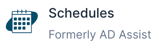
When you log into Schedules you may see a pop-up box titled New Urgent Message. These are real-time notifications sent directly to your from Snap! Mobile that include important reminders and critical notifications.
Note: You will also see the pop-up box on events screen of AD Assist.
Navigating the New Urgent Messages pop-up box

- Select the 🔸orange Read Message in the bottom left corner of the pop-up box to read the entire message or click the 🔸orange X in the top right corner to exit out of the urgent message box.
- If you select Read Message you will be taken to your Notices tab which lists all Urgent Messages and the specific urgent message you selected to read will be highlighted in 🔹blue.
- After you have read the message select the 🔹blue Mark As Read in the bottom left corner of the highlighted box to remove this message from your Notices tab.
Notices
On the left side navigation menu is a Notices tab. This Notices tab includes a counter alerting you to unread urgent messages. Follow the steps below to read your outstanding messages.

- Select the Notices tab on the left side navigation menu.
- Scroll through your list of messages and look for any messages that say Mark As Read in the bottom right corner.
- Select the 🔹blue Mark As Read in each message.
- Once all notices have been marked as read the notices counter will no longer be visible.
Need Additional Help with Schedules? For assistance with using the Schedules platform or if you encounter technical issues, please reach out to our support team through the help features within the platform or our designated support channels (via the helpdesk widget, emailing manage.support@snapraise.com, or by phone at 276-531-9260, ext 3.)
