What are promotions & what can I do with them?
Purpose: This article will walk you through the "promotions" feature of the FanX platform and give you some insight into how the feature works and can be utilized.
What is a Promotion?
A promotion is a piece of custom content that you can place on the home screen (or Gameday Offers page) of your FanX app. A promotion consists of a graphic, title, and body text at the minimum, but you can also add items such as audio streams, Youtube videos, links, and more. You are allowed 4 promotion cards on the home screen of your app at any given time, though additional promotions can be housed in the "My Gameday Offers" page in the side menu, as shown below.
Promotion Visibility
When creating a promotion, there are a few settings you can adjust to configure how the promotion shows up in the app:
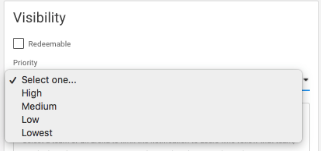
- Priority: There are 4 promotion slots on the home screen of the app: High, Medium, Low, and Lowest. You are allowed to have 1 live promotion in each slot. That means in order to have 4 promos live on the home screen, each promotion would need to be set to a different priority
- NOTE: if you set multiple promos to the same priority, only the most recent promotion will show on the home screen for that slot
- Redeemable: You can also set a promotion's visibility to redeemable. Promotions that are marked "redeemable" will show in the My Gameday Offers wallet
- NOTE: if you set a promotion to "Redeemable", it can still live on the home screen as well if you've set the "Priority" field accordingly
Sample Use Cases
- I want to create a promotion card that shows at the front of the home screen and also shows up on the My Gameday Offers page
- Priority: HIGH
- Redeemable: YES
- I want to create a promotion that ONLY shows in the My Gameday Offers page
- Priority: NONE
- Redeemable: YES
- I want to create a promotion that shows at the back of the home screen only; not in the My Gameday Offers page
- Priority: EXTREMELY LOW
- Redeemable: NO
Scheduling Promotions
The backend portal allows you to schedule promotions and notifications to be pushed out at specific times. You can also set the duration of promotions to control exactly how long an offer will run in the app. Promotions can be set as far in advance as you would like. Save yourself some time & plan ahead!
In-Arena Promotions
Selecting a venue from the ARENAS dropdown menu will segment your promotion to utilize a geofence. Users who are outside of the set geofence radius will be unable to view the promotion inside the app. This is very useful when looking to target your users that are at a specific event.

Promotional Content Types
When setting up a promotion template in the Portal, you will see "Promotion Tap Behavior", which determines what happens when a user taps the promotion card. The 3 options are:

- The app will open the Promotion detail page:
- Primarily manual text: Fill out a "description" field that will display when the user opens the promotion. That page will have a graphic (or video) at the top of the page with the description shown below
- The app will open the provided URL in a web-view.
- Use a URL: The card will open to a web-view of the provided URL when a user taps on the content.
- Use this option if you have content already existing online somewhere and you just want to direct people to that content through the app
- The app will navigate the user to a page in the app.
- Direct users to in-app content located elsewhere:
- Trivia game
- Ticketing integration (Ticketmaster, Paciolan, AXS)
- FanX Rewards section
- My Gameday Offers section
- Direct users to in-app content located elsewhere:
To view our step-by-step, self-guided training, click Create & Publish Promotions Content here.
