Contract Inventory
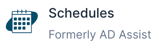
Easily manage all of your contracts in one spot with contract inventory.
- Log in to Schedules.
- Navigate to the Reports tab from the left side navigation menu.
- Select the Contract Inventory tab from the top navigation menu.
- Use the filter boxes (date, sport, opponent, etc) to display the contract(s) that you want to manage. Note: You can also filter by Signed and Not Signed contracts.

- Click the 🔹blue Apply Filters button.
- Select the contract(s) you want to manage. Select Resend Contracts in the bottom right corner to resend all contracts that have not yet been signed.

Need Additional Help with Schedules? For assistance with using the Schedules platform or if you encounter technical issues, please reach out to our support team through the help features within the platform or our designated support channels (via the helpdesk widget, emailing manage.support@snapraise.com, or by phone at 276-531-9260, ext 3.)
