Send Contracts to Officials
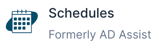
- Log in to Schedules.
- Select the Maintenance tab from the left-side navigation menu.
- Select the Officials tab in the top navigation menu.
- Select the Contracts tab.
- Use the From Date and To Date to filter a specific date range you would like to create contracts for.
- The Gender, Sport, and Level boxes are optional for you to filter additional data.
- Select the official you would like to create a contract for in the Official box.
- Use the blue Generate Contracts button to create a printable and viewable contract.
- Scroll down to the bottom of this page to see an example of what contracts look like.
- Use the 🔹blue Send Email button to send a copy of the contract to the official.

Example contract

Need Additional Help with Schedules? For assistance with using the Schedules platform or if you encounter technical issues, please reach out to our support team through the help features within the platform or our designated support channels (via the helpdesk widget, emailing manage.support@snapraise.com, or by phone at 276-531-9260, ext 3.)
