Add Officials to Events
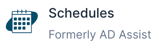
After you have entered all your officials in the maintenance section of Schedules, you can begin adding them to events. You can also assign specific duties to the official. If you plan to assign duties to each official you assign then the duties will need to first be entered in the maintenance section.
Add an Official
- Log in to Schedules.
- Select the Events tab on the left side navigation menu.
- Select the event you would like to add workers and/or officials to.
- At the bottom of your Event Details screen are tabs.
- Select the Officials tab.
- Select the 🔹blue + Add New Official button.
- Under the Name column select the name of the official or worker you would like to add.
- Optional: select the duty assigned to that worker or official in the Duty column (duties will need to be first entered in maintenance).
- Enter the Salary you will pay your official. - optional
- Optional: The Received column is how you keep track of contracts you have received back from officials. You can select Y or N.
- Optional: Use the Paid column to keep track of payments made to officials.
- The Home, Work, Cell Phone, and Email should populate based on the information you entered in the Maintenance section of Schedules.
- Click the 🔹blue save button on the right in the line you are working on.

Add Duties for Officials in Maintenance
- Select the Maintenance tab from the left-side navigation menu.
- Select the Officials tab from the top navigation menu.
- Select the Duties tab.
- Click the 🔹blue + Add Official Duty button.
- Enter the name of the duty in the blank box (i.e. 2nd Base Umpire, Field Judge, Line Judge).
- Click the 🔹blue Save button to the right in the line you are working in.

Need Additional Help with Schedules? For assistance with using the Schedules platform or if you encounter technical issues, please reach out to our support team through the help features within the platform or our designated support channels (via the helpdesk widget, emailing manage.support@snapraise.com, or by phone at 276-531-9260, ext 3.)
